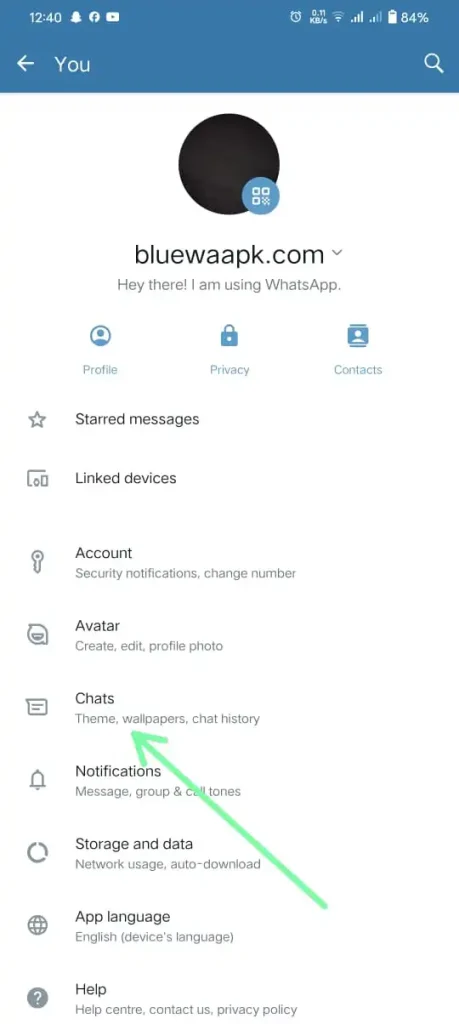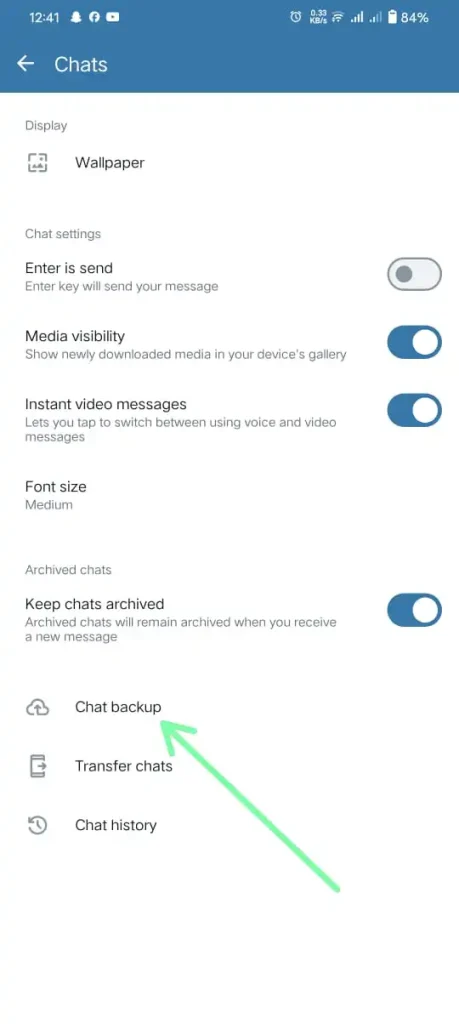How To take And Restore Backup in Blue WhatsApp Plus?
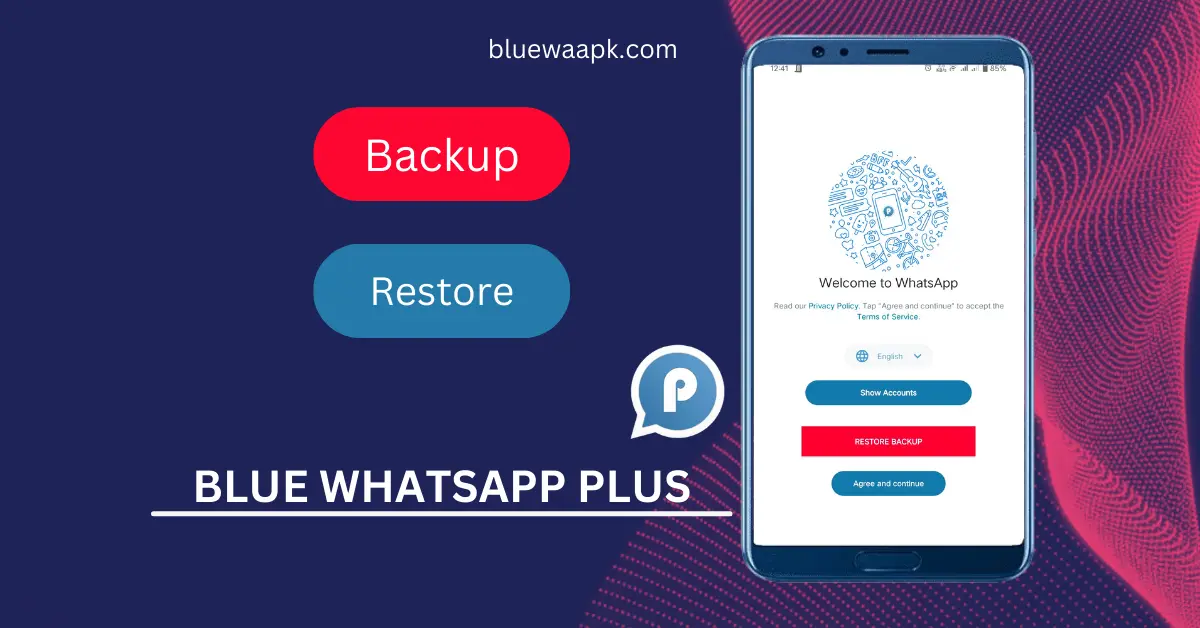
Blue WhatsApp Plus is a modified application of WhatsApp used for Internet messaging. Nowadays, internet messaging is a modern way of communication in which you can communicate through text, audio, and video calls. It has many additional features than the official app, like auto-reply, hiding blue ticks, chat lock, changing typography, theme and wallpaper.
Take and restore backup
When you want to change your phone or want to move from official WhatsApp to blue WA, then you shouldn’t worry about data loss. First of all, you should create a data backup and restore it on the new application. We create a backup to save our important messages and files. It works in all new and old version of WhatsApp.
Why blue WhatsApp backup is important
Backup is important to protect your important data during accident cases, phone loss or damage, cyber threats, and system and app failure. Data backup preserves your chat history and carries it to the updated version. Data backup is essential to save your chat, image, audio, video, and document history. To take and restore a backup, follow these steps.
Take data backup in blue WhatsApp plus
The process of creating a backup in blue WA is the same as in official WA. To create a backup of the app, follow these steps:
Restore backup in blue WhatsApp
The data backup is saved on internal storage except Google accounts. You can check the file from the internal storage. Use this file to restore the backup to the updated app of blue WhatsApp. The restoring process on the new device is easy and simple, follow these steps to complete the process.

In addition, you can transfer your chat from one device to another device without chat backup. You can translate messages, images, audio, video and documents through the “chat transfer” in the setting of the app. To transfer files, the sender or receiver should be connected to the same wifi and turn on their location.
Conclusion
In conclusion, blue WhatsApp provides a facility for data backup to preserve your data and restore it to updated versions on the same or new device. In WhatsApp Blue Plus, the data backup is stored on the device storage instead of Google Drive. You should take data backup regularly to avoid data loss.