How Do I Change the Font Style, Size, and Color of Blue WhatsApp Plus?
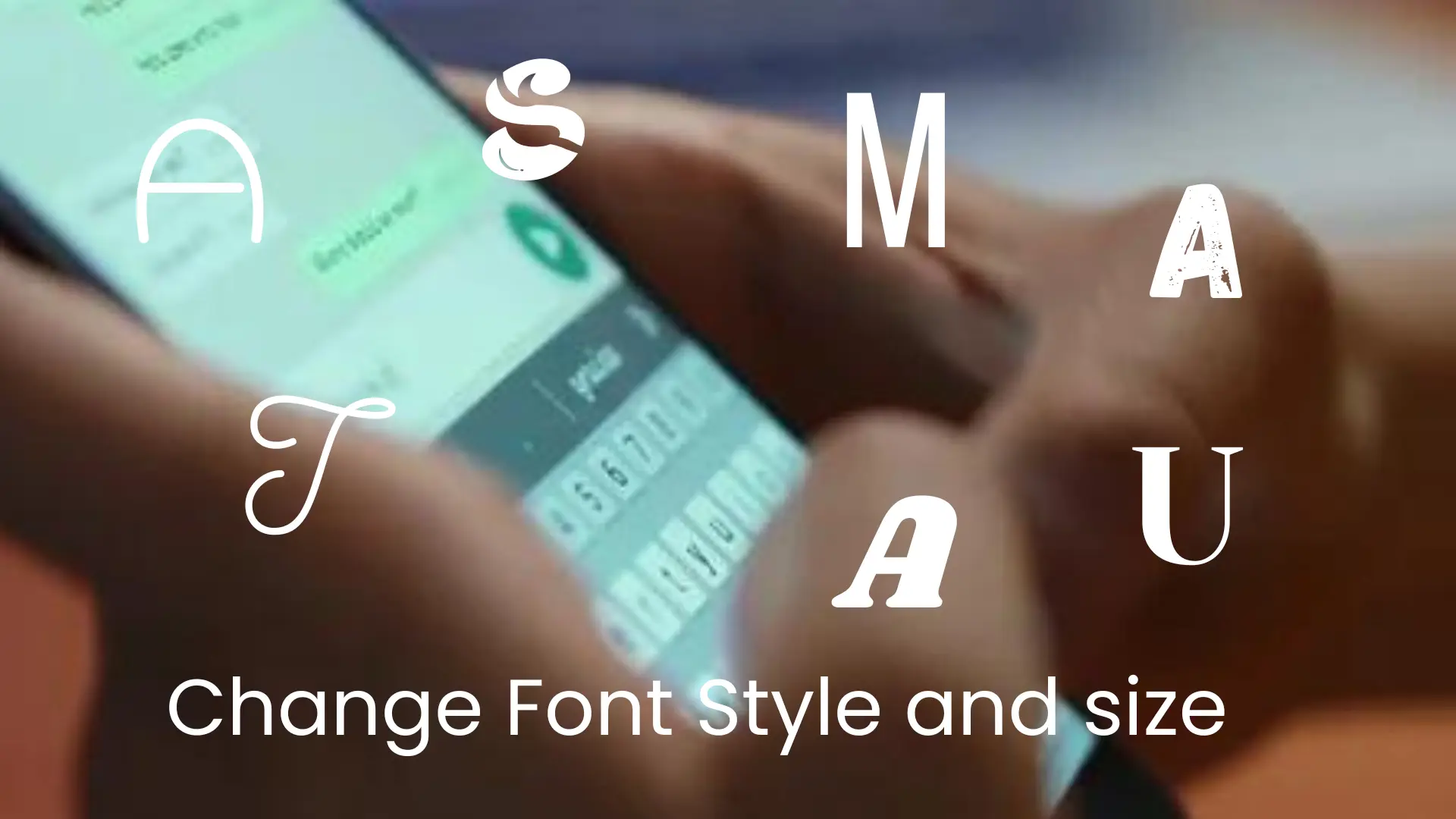
Blue WhatsApp is a customized application of official WhatsApp that has many font styles. We use these font styles to feel unique. Some people use the font to feel better on readability. There are many fonts and colors available in Blue WhatsApp.
Blue WhatsApp Plus has 70 fonts, 35 of which are general and 35 of which are Arabic fonts. you can select a font among these. If you don’t like these fonts, then you can upload and select your favorite font manually. The font style affects only the entire conversation, not the contact window.
How to select a font in blue WhatsApp Plus?
The following steps are followed to select your favorite font of Blue WA.
- Launch Blue WA Plus after verify WA account through flash call and go plus mods.
- Tap on the universal option and go to “style.”
- In the style option, you will go to the second last option “font style”. Here are 70 fonts available; select your favorite font.
- If you want to add font manually then in the style option, go to “load font” and select the font from the internal storage and upload it.
How do we change the typography of the text?
In both official and mods WhatsApp you can change the typography of text by two methods. In typography, there are four things: Bold, Italic, Strikethrough, and Monospace. We can change it by two methods:
Method 1
- Open a group chat or personal conversation.
- Write a text in the chat box.
- Select the text that you change the style of it.
- After selecting the text click on three dots and choose the desired text effect you want.
Method 2
In this method, you can change the text manually.
Bold: If you want the text to bold then use the ‘*’ before and after the text. For example: ‘bold text sample’. After adding these symbols, your text automatically changes to bold.
Italic: If you want to change the text into italics, use ‘_’ before and after the text that you want to change the text. For exp ‘ italic text sample’. After this process, your text automatically changes into italics.
Strikethrough: If you want to add the line on the text that is called strikethrough then add ‘’ after and before the text. For exp “s̶t̶r̶i̶k̶e̶t̶h̶r̶o̶u̶g̶h̶.” After adding these symbols, the text changed to strikethrough automatically.
Monoscope: To change text into monoscope style “`” symbol is used. For exp ‘Monoscope text sample’. After adding symbols before and after the text, the text changes automatically to a monoscope.
You can also change the text into different styles using third-party font apps or using font generator tools.
How to change the size of fonts in Blue WhatsApp Plus?
Use these simple steps to change the size of the font using blue WA Plus.
- Open blue WA and go to setting.
- In the settings tab tap on the chat option and go to font size.
In font size, there are three options: small, medium, and large. You can select among these options.
How do I change the color of the text using Blue WhatsApp?
We can follow these points to change the font color of the Blue WApp. This feature is only available on safe and secure version of Blue WhatsApp APK.
- Launch the blue WhatsApp Plus APK and tap on three dots to open the Plus mods.
- In Plus mods go to Universal.
- In the universal section color options are available.
- In color, you can change the text, background, status, and navigation color of the app.
Pros and cons of changing font style, size, and color
Pros
Cons
Conclusion
Blue WhatsApp has a function to change the font color, size, and style. You can easily alter the font or upload a custom font. Changing color or size is an easy process. You can change the text size from larger to smaller and change color from the extra functionality from the plus mods.