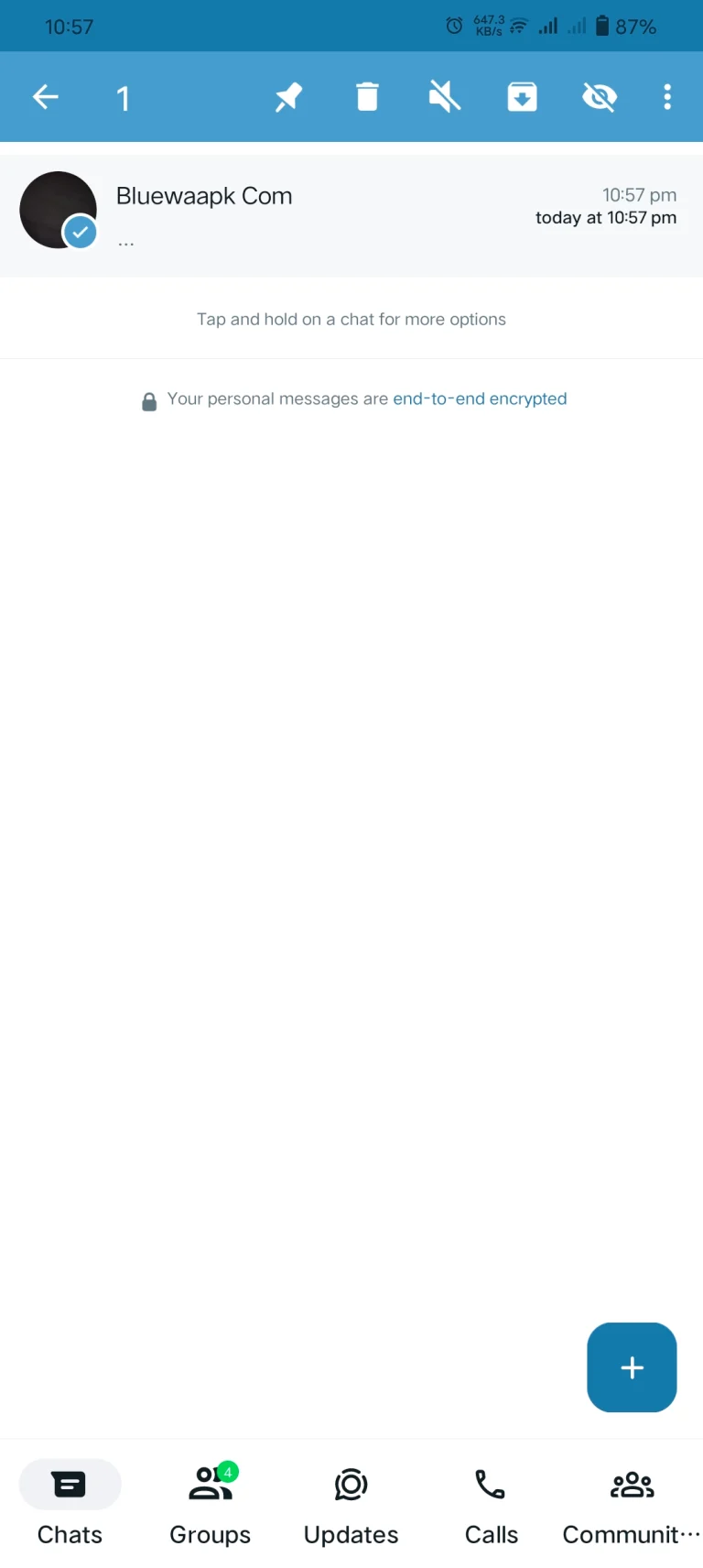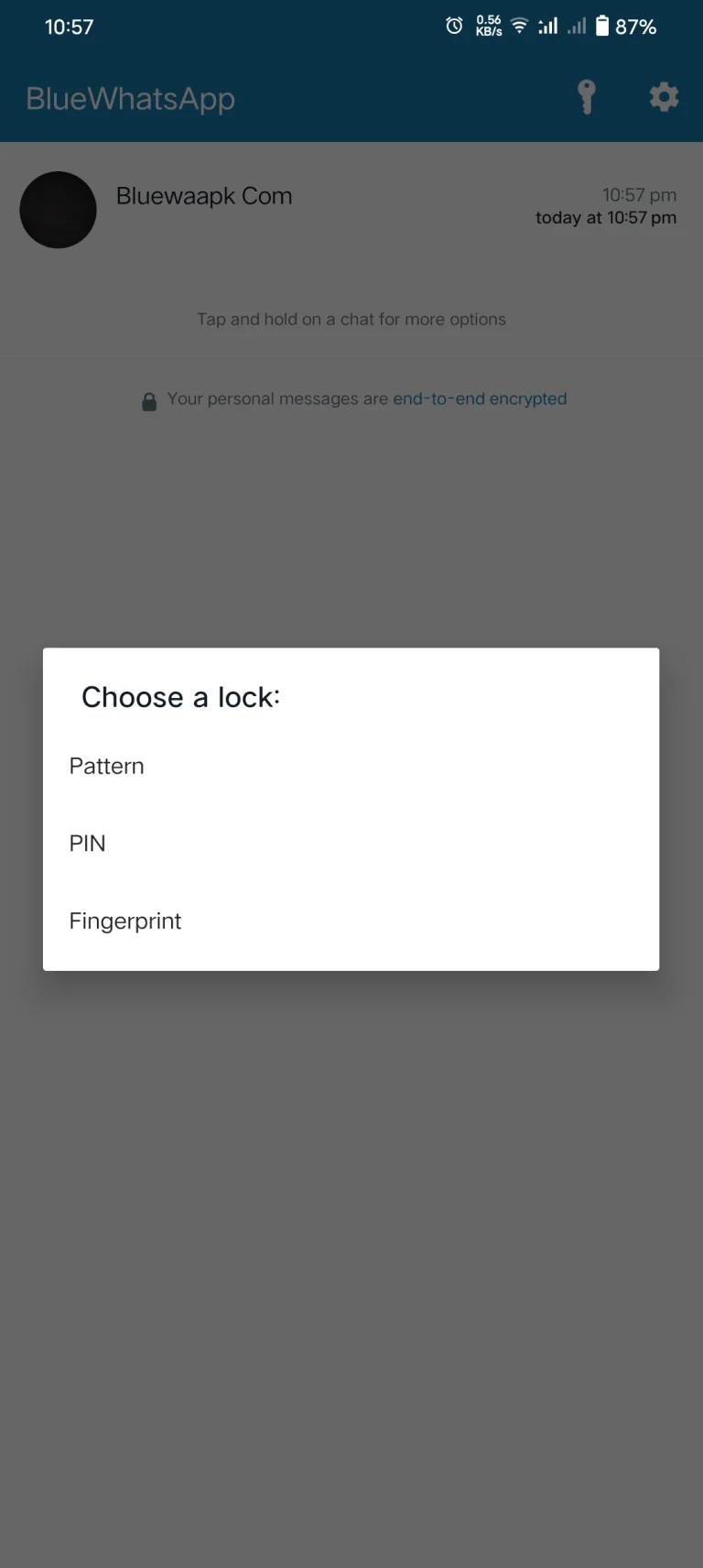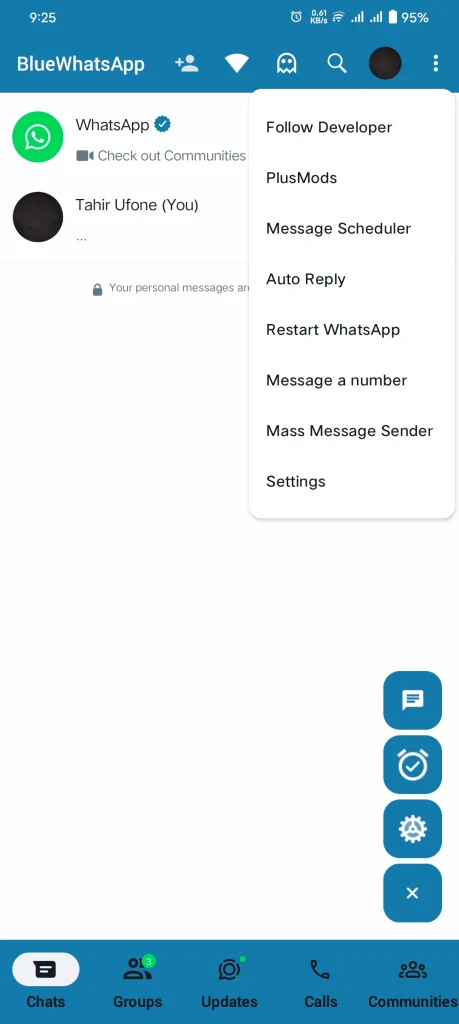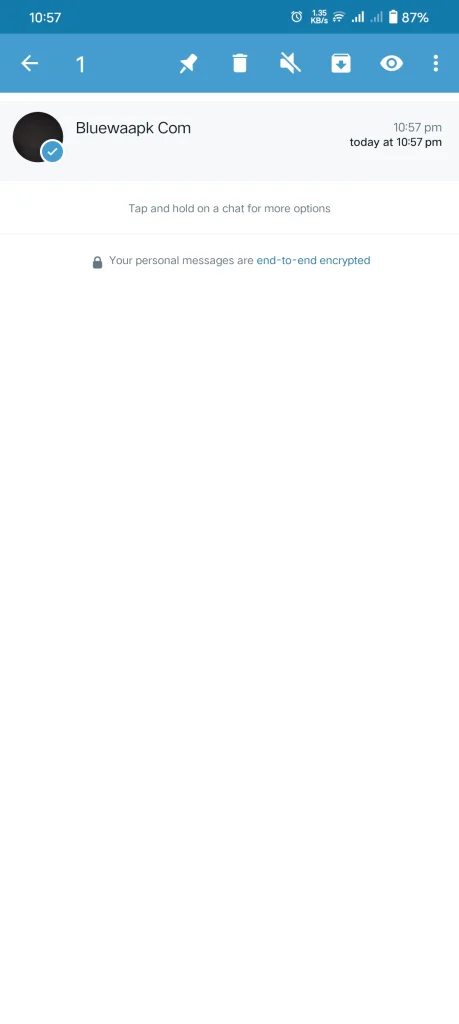How To Hide Your Chat On Blue WhatsApp Plus?
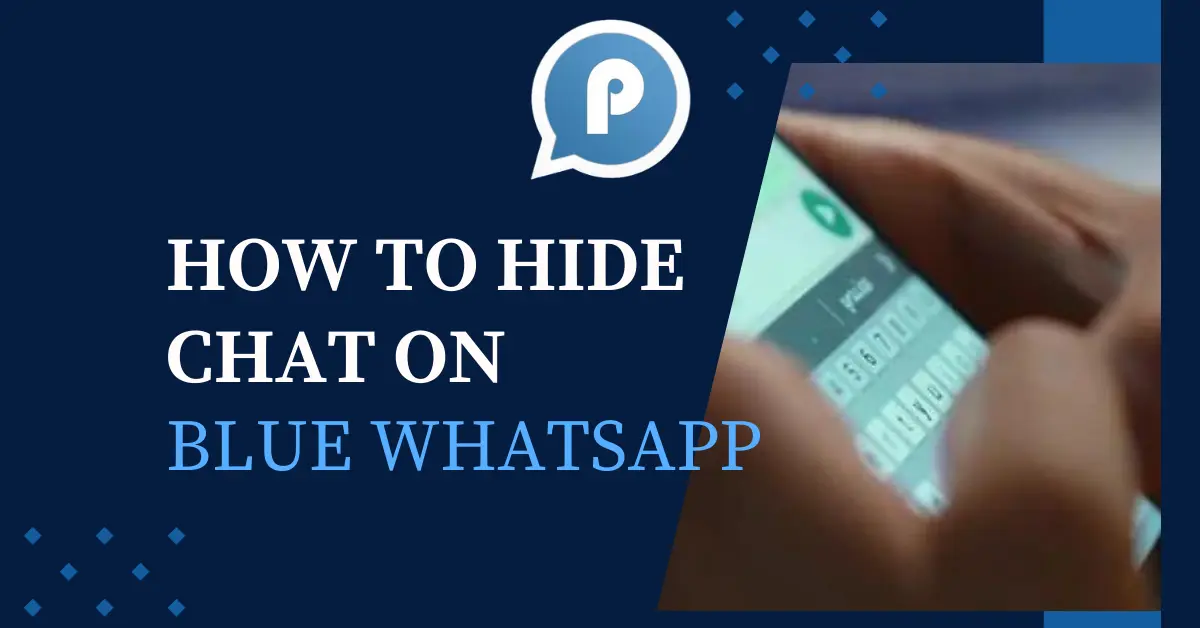
Whatsapp is an instant messaging app used to communicate with people. It was launched in 2009 and has more than 2.5 billion users. We communicate with other people by using it through video and audio calls.
Blue WhatsApp Plus is a customized application that has more features like hiding or locking your chat, hiding media from gallery or hiding profile picture during typing, downloading status, location sharing and many more. The hide chat feature is helpful for those who want to protect your chat from others.
In Blue WhatsApp, you can keep your conversation private by two methods: archive chat or lock and hide chat. By chat lock feature we can lock individual chats or groups, and even you can lock the whole WhatsApp. You can lock the conversation through a pin, pattern, and fingerprint.
Hide or unhide your chat via the archive method
In this method, we kept chat in a private folder from the main chat, which is called an archived chat folder. The conversation will remain hidden from the other chat when you receive the new message or you can remove it manually from the archived folder. We can archive the chat through these steps.
Hide or Unhide your chat using blue whatsApp plus feature
You should follow the same steps if you are using same WA account on multiple devices. To hide chat using blue WA plus, follow these steps.
Steps to hide your chat on blue WhatsApp plus
To find your hide chat is another thrilling process. You can find your by pressing on the “bluewhatsapp”. When you receive a notification of locked chat, the name of application “bluewhatsapp” will shake.
Steps to unhide your chat
Pros and cons to hide your conversation using blue whatsApp
Pros
Cons
Final words
Using official we can hide chat by locking the whatsapp through fingerprint or chat to be archived. To add more privacy layer we use blue whatsapp. It add more functionality to hide individual or group chat. We can hide and lock the chat by fingerprint, pin and pattern lock.