How to Add multiple WhatsApp accounts on a single Blue WhatsApp Plus?

Blue WhatsApp plus APK, with multiple new features, is the modified version. We use it for internet messaging. In the latest version of the app, Blue WhatsApp introduced a new feature multiple accounts where we can run multiple accounts on the same app.
Before, if we needed to run multiple accounts, then we used Blue WhatsApp Plus with official WhatsApp. But official WhatsApp lacks multiple functions. To avoid multiple apps, blue WhatsApp introduced a new feature of running multiple accounts on a single app.
How to add a dual account on Blue WhatsApp Plus?
To add a dual account in the app is quite simple. This feature is not available in old versions of the app. The backup and restore process are stored differently in the storage. These are the steps you can take to add a dual account in Blue WA Plus APK.
Step 1: First of all you should install the app’s most recent version. It’s available to download from our official site.
Step 2: Launch Blue WhatsApp Plus, and click on the Profile image that is present on the top header section of the app.
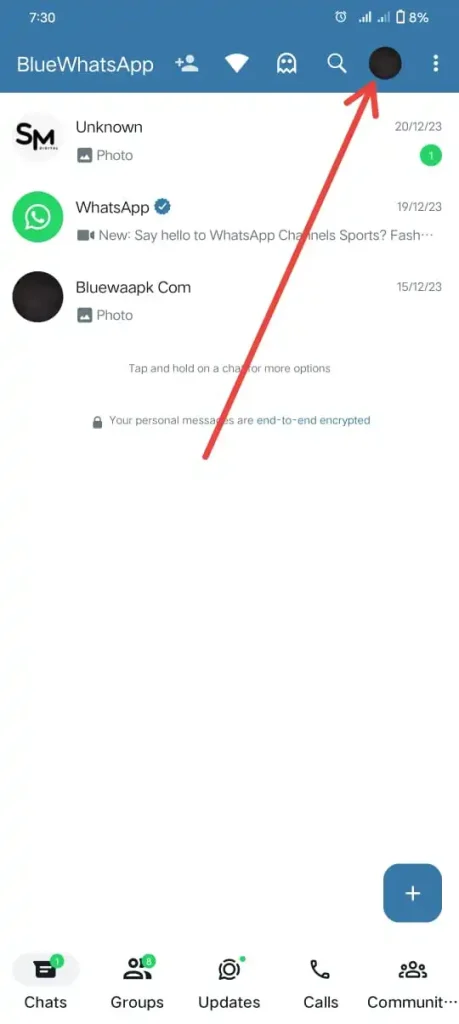
Step 3: In the profile section, press on the profile image name and then click on the add account to add 2nd account. Now you are on the log-in tab.
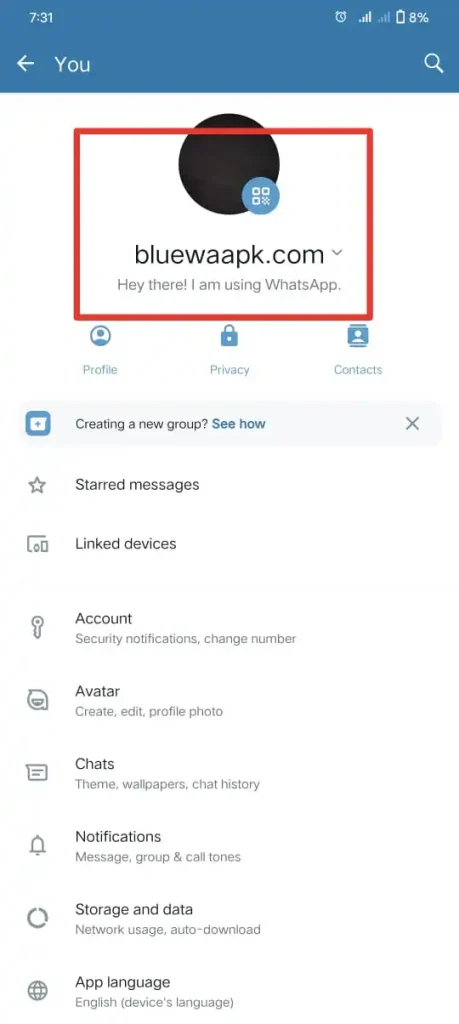
Step 4: Enter the 2nd number that you want and complete the following steps to sign in.
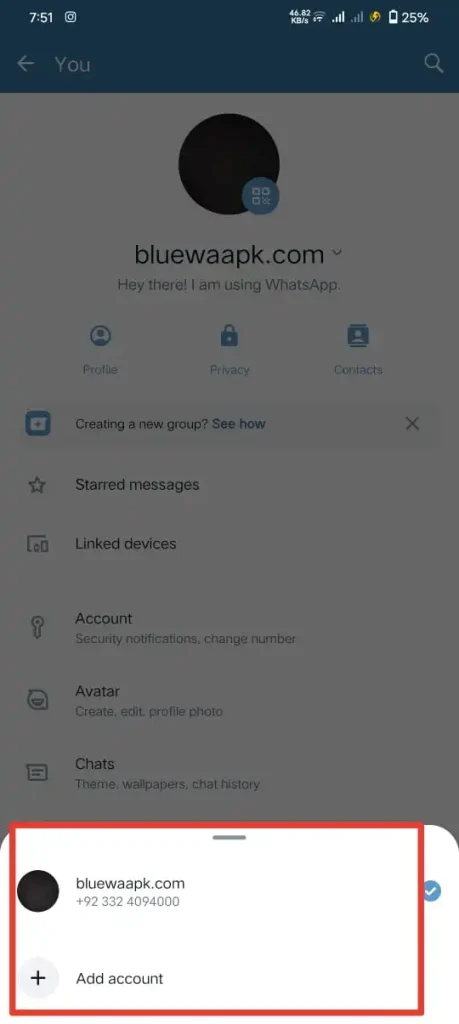
Step 5: After completing the process relaunch Blue WhatsApp Plus. press on the profile account to switch between your log-in accounts. By following these steps, you can add up to 2 accounts on the same application.
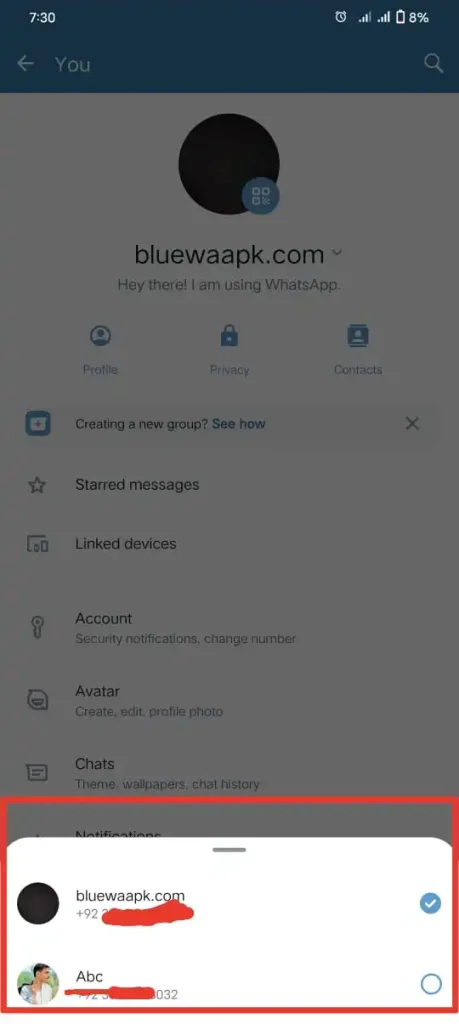
Use WhatsApp Web to open the same account on a PC
We can use the same account on the PC that we run on the mobile. To run an Blue WhatsApp account on a PC, you need to adhere to these guidelines.
Pros and cons of using multiple accounts on Blue WhatsApp Plus
Pros
Cons
Conclusion
In conclusion, you can run multiple accounts by following these steps on a single Android application. This feature is available in version v9.91 or above. If you have the old version, then update it from our official site.