How To Recover Disappearing Messages On Blue WhatsApp Plus?
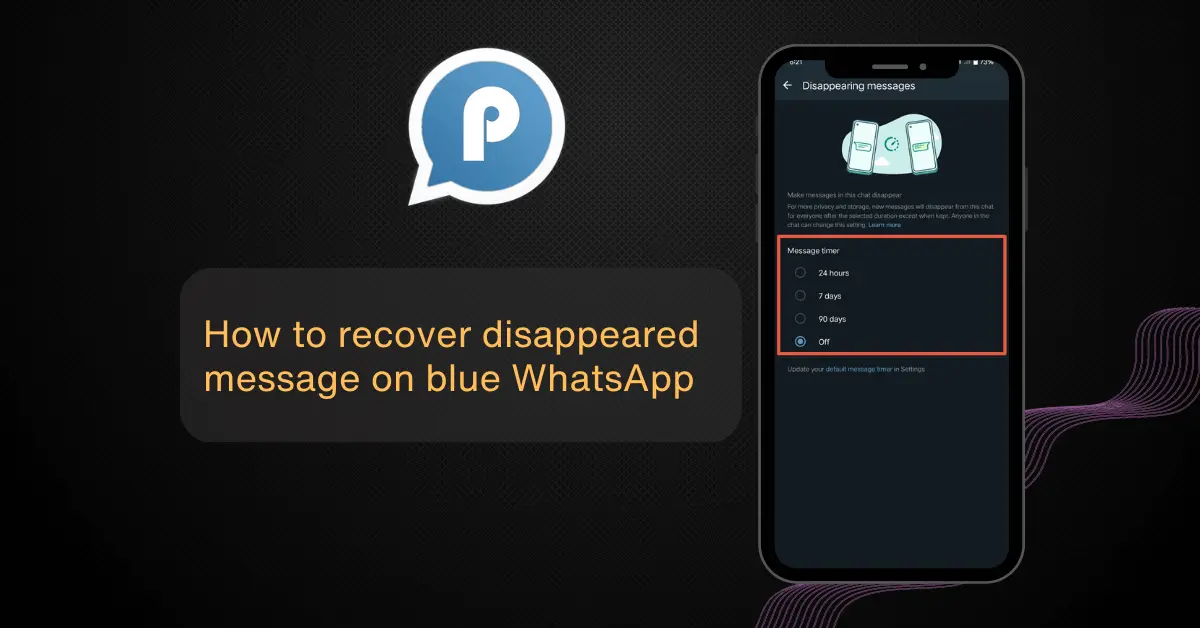
WhatsApp has introduced many new features like disappearing messages in which your message will disappear after some specific period. In this blog post, we will discuss “How to fix these messages that will disappear sometime on blue WhatsApp Plus”.
Disappearing message is a new function of WhatsApp in which messages will disappear after 24 hours, seven days, or 90 days without deleting them. When WA introduced this feature the 24-hour message disappear was not included in it. It is included in the later stage.
How to turn On/Off disappearing messages on blue WhatsApp?
A disappearing message is the next level of privacy. This feature enables to sending of sensitive information that will disappear after some time. If you are using the same WhatsApp account on multiple phone then maybe the picture or video may present in the local storage.
If you are sending messages in group that is important for all member then you should not enable the disappearing feature. You should only pin that message in the group. You can also tag everyone in the group. Disappearing messages feature is not work in WhatsApp channels. To enable or disable these features you should follow these guidelines.
These steps are only for specific contact chats. If you want to turn on the default message disappearing for all your conversations with any person or group then go to settings> privacy> default message timer> and set your specific timer.
If you don’t want to turn on the disappearing messages feature then follow the same guideline and turn off the message timer from a specific contact chat or for all group chats.
Method to recover disappearing messages from Blue WhatsApp Plus?
If your messages are lost through a disappearing messages timer then the following methods are used to recover these messages.
Recovering from chat backup
WhatsApp allows users to take backups regularly. You can back up your chat daily weekly or monthly. If the message disappears after a chat backup process then you recover it from this method. To restore the backup perform these steps.
Recovering from mobile storage
Media files of WhatsApp are stored in the local device storage. If you download the media file before the disappearing message then your file is present in the local storage. Otherwise, you will try the other method.
To find the file from the device storage go to file manager> internal storage> WhatsApp> media> and then find the subfolder in which your file exists. If your file exists then it will exist in the media folder.
Recovering from Google Drive
WhatsApp user can use the google drive to backup their data. If you turn on backup data on Google Drive and your data stored on it before the disappearing message then you can recover it by taking a backup from the drive.
To recover a message from Google Drive, if it exists then go to your Google Drive and find the folder that you assigned for WhatsApp. Take a backup, if the file is present in it.
Pros and Cons of using the message disappearing feature
Pros
Cons
Conclusion
Blue WhatsApp Plus gives us the opportunity to enable the message disappear feature to delete messages after some time. If we lose a message accidentally then we can recover it from a backup from local storage, or Google Drive. The main advantage of enabling this feature is to delete sensitive information after some time.