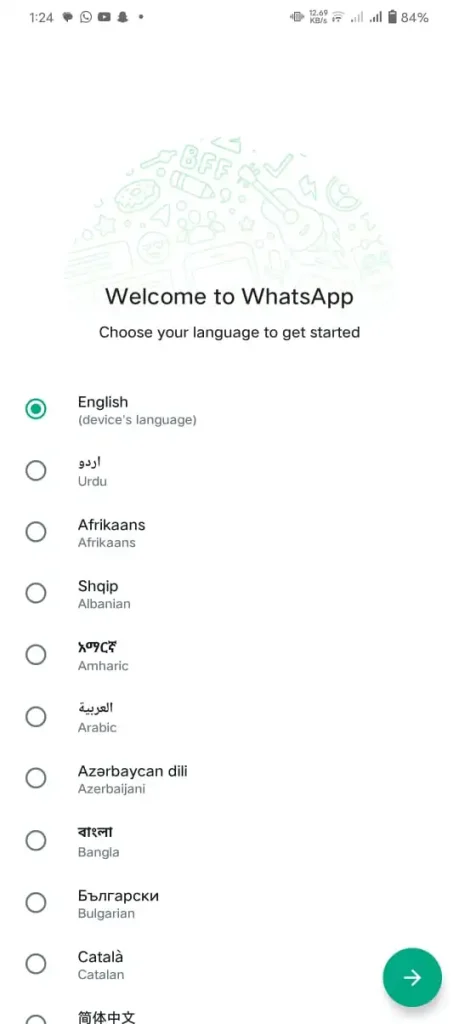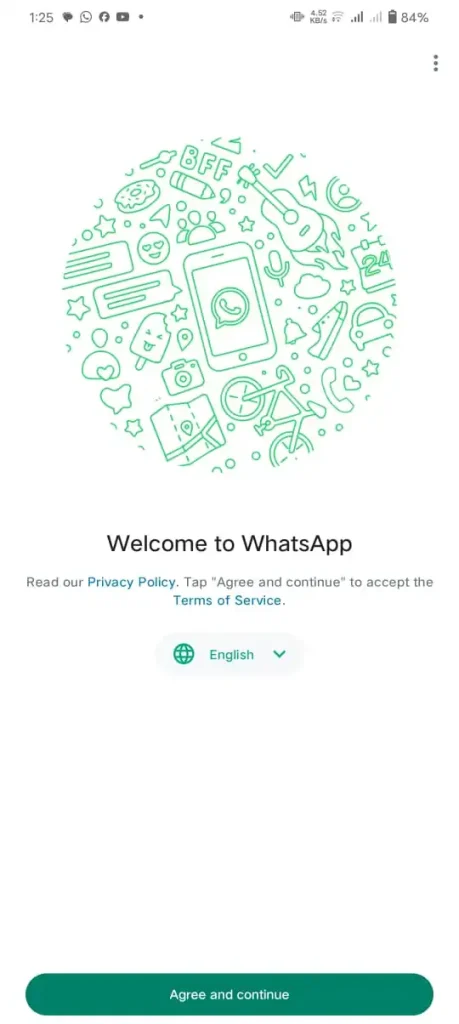How To Use One WhatsApp Account On Multiple Devices
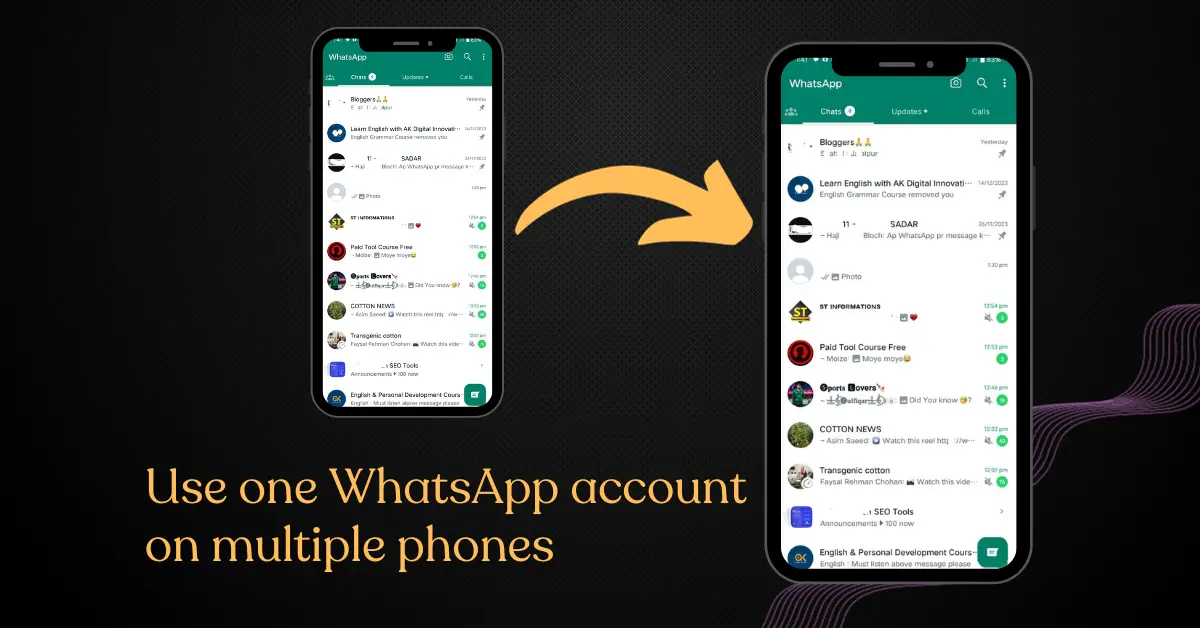
WhatsApp is introducing new features due to its mass user database. In the early stage, WhatsApp lacked a popular feature, and now they have launched it. It introduces a new function to use one WhatsApp account on several devices. Now, you can run one account not only on an Android phone but also on a laptop and PC.
You can run one WhatsApp account on one primary device and 4 additional secondary devices. These additional secondary devices may be Android phones, PCs, and laptops. The whole conversation, e.g. changing text messages, images, video, audio, and calls, is end-to-end encrypted in all linked devices.
Why do we use one WhatsApp account on multiple devices?
To link one WA account on many devices makes it easy to handle small businesses. More than one employee can respond quickly to their customers by using the same account. In the early stage, to use the same account on WhatsApp web, keep connected to the internet on the primary device.
But, Now users can run the same account on secondary devices without being connected for up to 14 days. After 14 days, primarily devices will log out due to security measures. We don’t need any separate number to run the same account on other devices.
Method to connect one account on multiple devices
To run an account on multiple devices, you should first create an account on one primary device and then follow these guidelines to run on other devices.
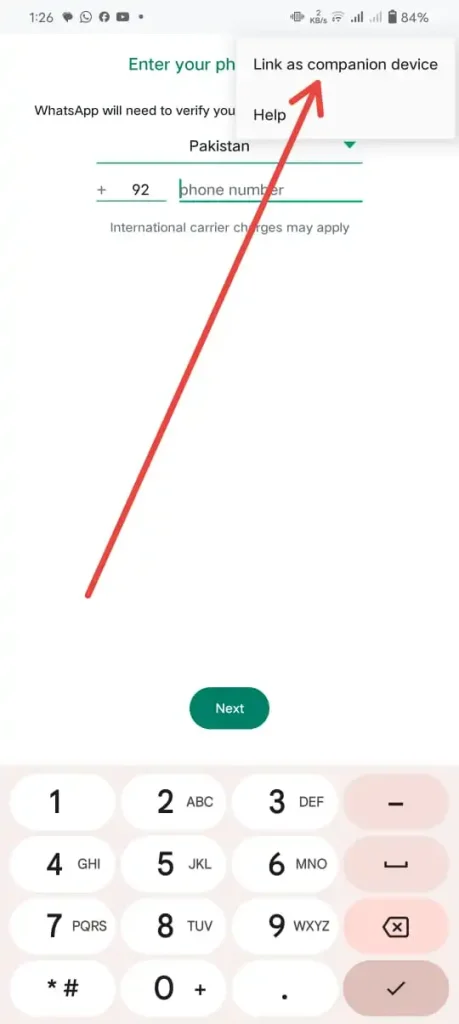
Now, you run an account on both devices independently. If your internet connection was lost on the primary device, you can use it on the secondary device without any hesitation. You can connect the same account on either three devices by using the same steps that were discussed before.
What feature that we access on a secondary device?
You can use the same feature on secondary devices that you use on primary devices. You can use separate locks, disappear messages, share live locations, and many others. In additional devices, you can even hide online status, hiding chat, and profile photo.
Method to log out from secondary devices
If you want to log out from additional devices due to privacy issues, then the following steps are followed.
Conclusion
In conclusion, WhatsApp introduced a new feature to run one account on more than one device. To run an account on the secondary device, scan the QR code using the primary phone.
You can enjoy the same feature that you use in the primary account. You can log out from other additional devices when you want. You use one account for 5 devices.